Symlearning is now live & open for registrations!
Symlearning is part of Sympac’s commitment to provide customers with the highest level of product, service, and support now and
Find out how to boost your store’s productivity and save time!
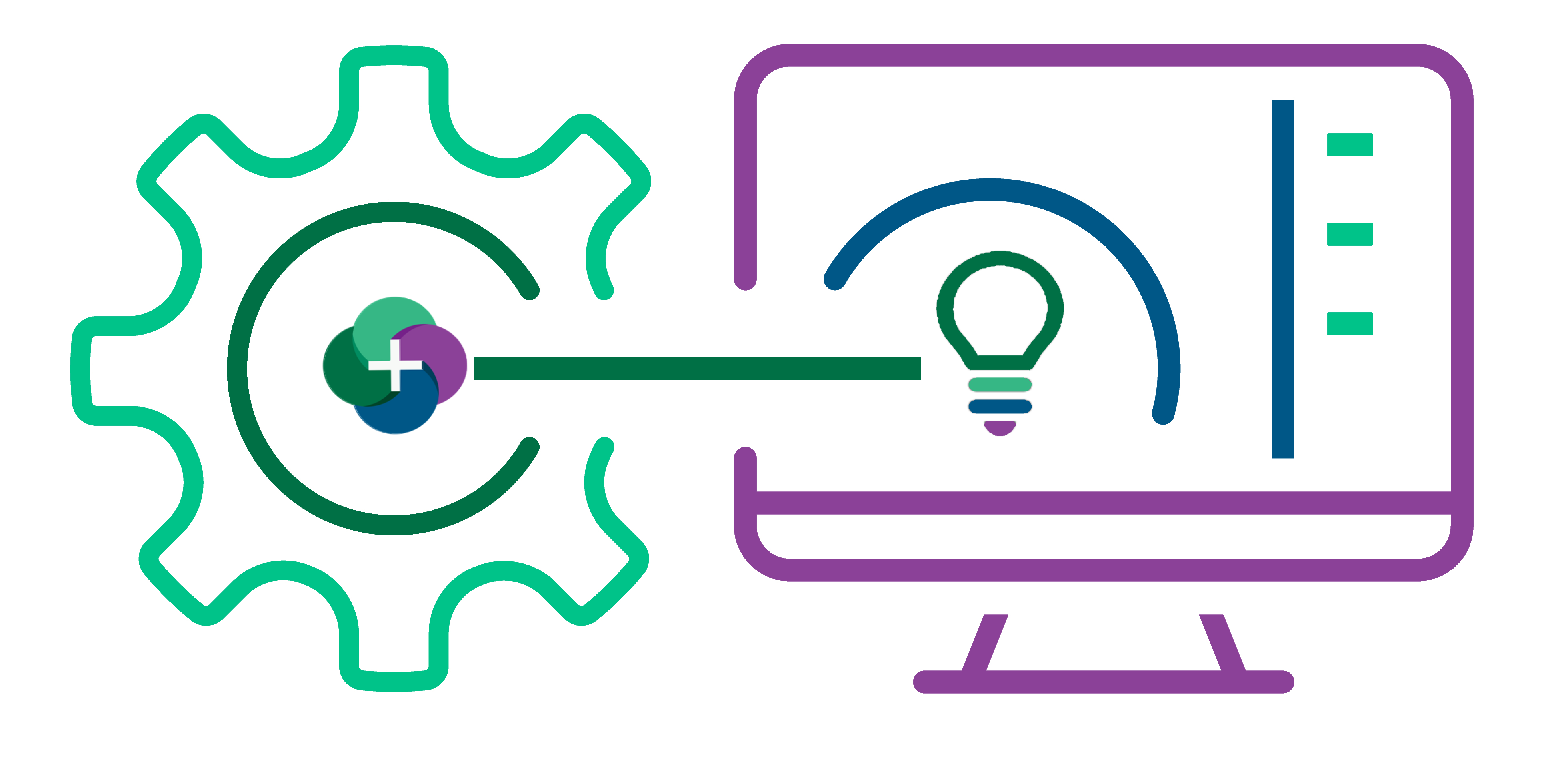
The Goods In Batch Function enables your stock deliveries to be easily received into the system and matched against corresponding electronic invoices. This function allows you to manage and idenify exceptions easily, like damaged stock and short deliveries and automatically does stock and GL updates once the batch is processed!
Keep reading below to find out more about key features and how to get started, plus watch our Goods In Batch video playlists and download the user manuals!
Under “Purchasing” select to run ‘Goods In Batch’.
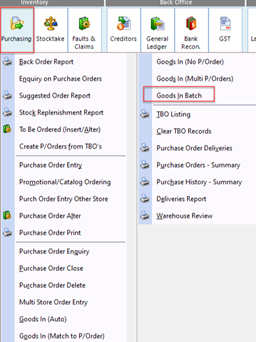
Then under “Options” there are a range of default setups that you can access… read more about these options further below.
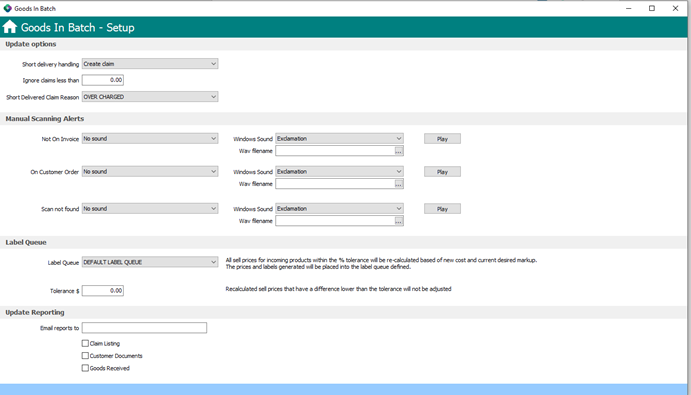
Short delivery handling
Ignore claims less than
Short Delivered Claim Reason
Not on Invoice
On customer Order
Scan not found on File
Set the Queue where you would like labels to be placed and select a price tolerance below which labels will not be queued (i.e. choose not to print labels for small price changes)
Email Reports
Goods In Batch Overview
Goods In Batch Overview and Walk through of Screens ...
Goods In Batch Set Up Screen
Setting up Short Deliveries, Claims Values, Report Emailing, Label Queues and Tolerance for Price Changes ...
Goods In Batch Deliver All
Goods Inwards Batch accepting the Buying Group Electronic Invoice and Receiving in all products as per the Electronic Invoice ...
Goods In Batch Using a Hand Held Device
Goods In Batch Scanning products with Hand Held Device and Uploading Data for Processing Goods Inwards ...
Symlearning is part of Sympac’s commitment to provide customers with the highest level of product, service, and support now and
Key updates in this release include updates and improvements to POS, Debtors, Inventory as well as Payroll and Creditor updates.
As part of a recent software release, a system setting to purge completed Purchase Orders at the End of Month
Subscribe to our News Blog to get alerts when we release new software updates, features & enhancements.
That’s great! Your suggestions and feedback about our systems helps us continually refine and enhance our offering and services.
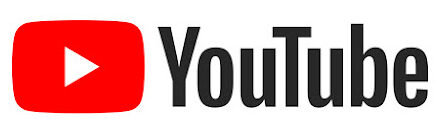
Timber Groups Set Up
How to Set Up Timber Grouped Products in Detail ...
Timber Group Products Point of Sale Processing
How to Process Timber Grouped Products in POS. POS will split out the lines for Products in the group on the POS Screen, mainly used for Timber Product were sell prices may be different based on length ...
Timber Groups Introduction Overview
Walk through on how Timber Grouped Products are Set Up and Processed in POS ...
How to Set Up Customer By Product and FLC Discounts INVPD 112
How to Set Up Customer by Product or FLC Discounts ...